Model App
Click the Model App menu in the Develop Manage navigation project on the left column
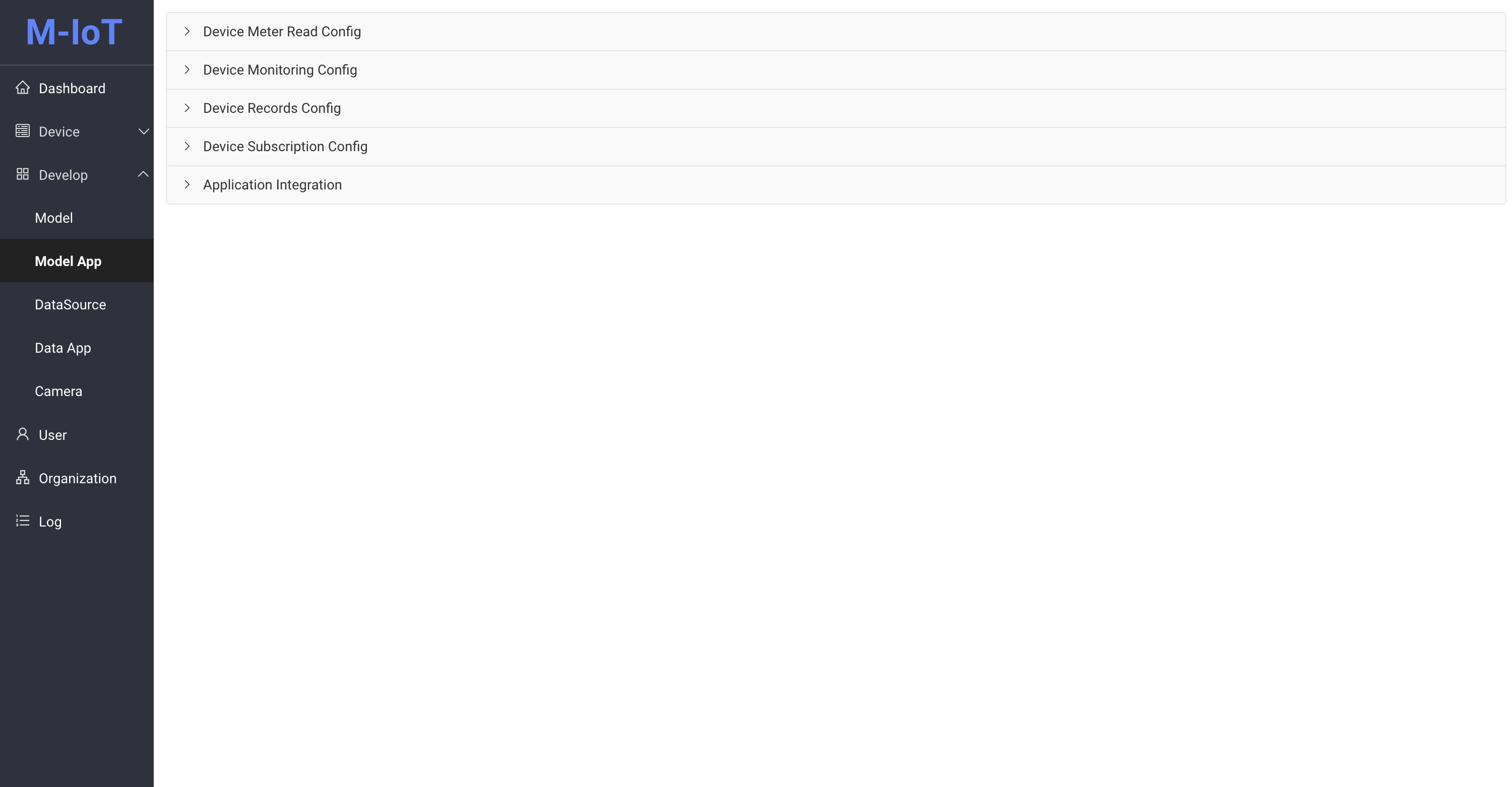
The model app is divided into 5 parts: Device Meter Read Config, Device Monitor Config, Device Records Config, Device Subscription Config, and Application Integration
Device meter read config
Configure automated timed meter reading tasks, with the smallest granularity being model
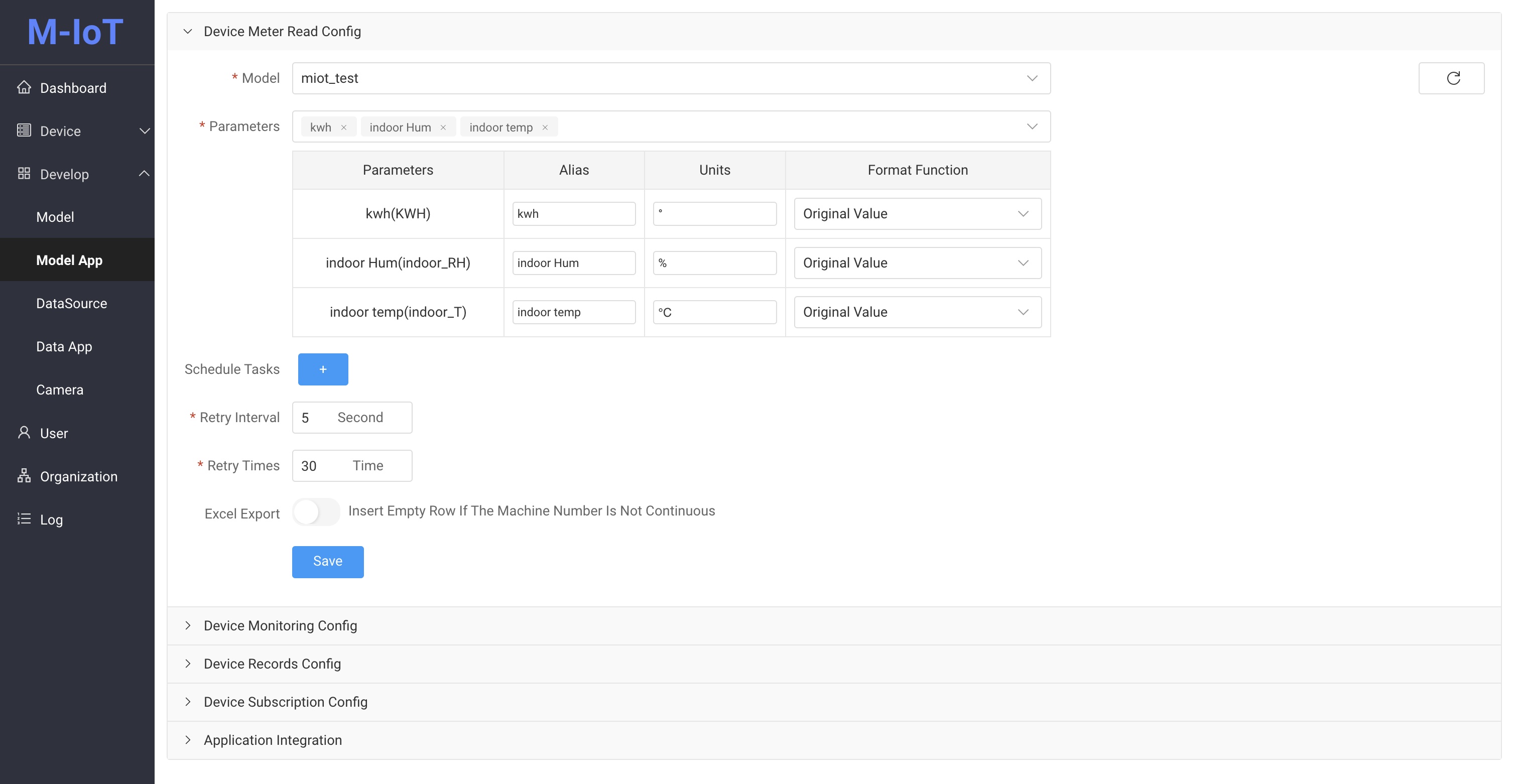 Select meter read model, collection parameter, task time, retry interval to complete meter read config
Select meter read model, collection parameter, task time, retry interval to complete meter read config
- Model: Select an existed data model
- Parameters: Parameters of the data model (environment parameters, run parameters, fault parameters)
- Alias: The name displayed in the table header of the Device Meter Reading list in User Mode
- Unit: The unit of the parameter
- Format function: Generally displays the original value, the time format can format the seconds into mm:ss format
- Scheduled tasks: You can add multiple scheduled tasks and set the execution time of the tasks every day
- Retry interval: Task execution fails, retry interval, used together with the number of retries
- Retry times: Task execution fails, retry times, used together with retry interval
- Excel export: In User Mode, Device meter reading exports an Excel file. If it is not enabled, the data of the unpowered device will not be exported. If it is enabled, the device is not powered on and the data is filled in
Device Monitoring Configuration
This configuration is used for Device Monitor The configuration parameters will be displayed on the list, and the real-time monitoring device upload parameters

- Alias: The name displayed in the header of the Device Monitor list in User Mode
- Unit: The unit of the parameter
- Format function: Generally displays the original value, the time format can format the seconds into mm:ss format
Click the Config button, the Parameter option will appear, select the Parameter you want to display and configure the Alias, Unit, Format Function
Device Records Configuration
This configuration is used for Device Record Configuration parameters will be displayed on the list to display device record data

- Alias: The name displayed in the header of the Device Record list in User Mode
- Unit: The unit of the parameter
- Format function: Generally displays the original value, the time format can format the seconds into mm:ss format
Click the Config button, the Parameter option will appear, select the Parameter you want to display and configure the Alias, Unit, Format Function
Device subscription config
This configuration is used for user to subscribe to device alarm message push
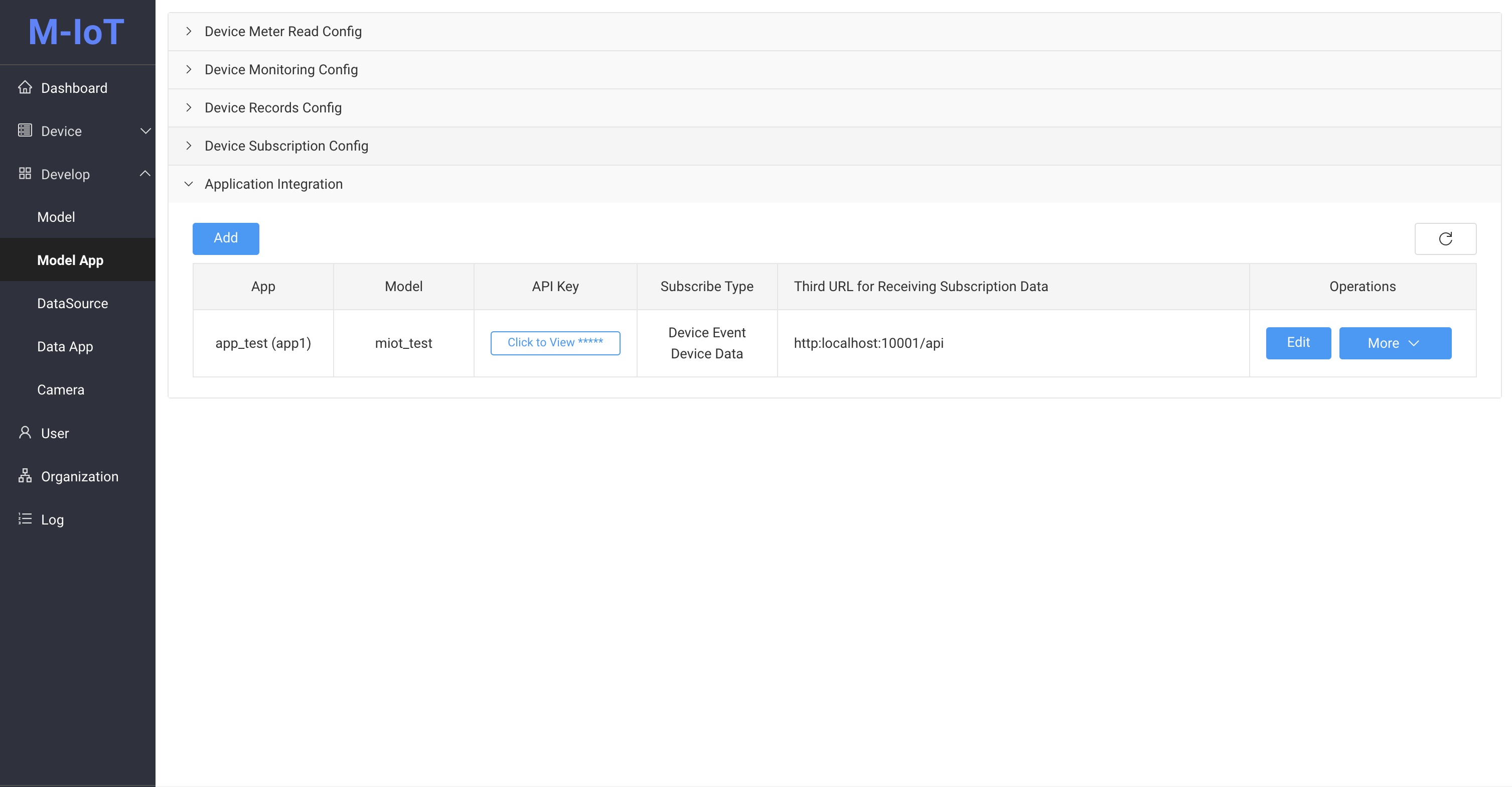
Click the Add, Configure button to slide out the configuration screen
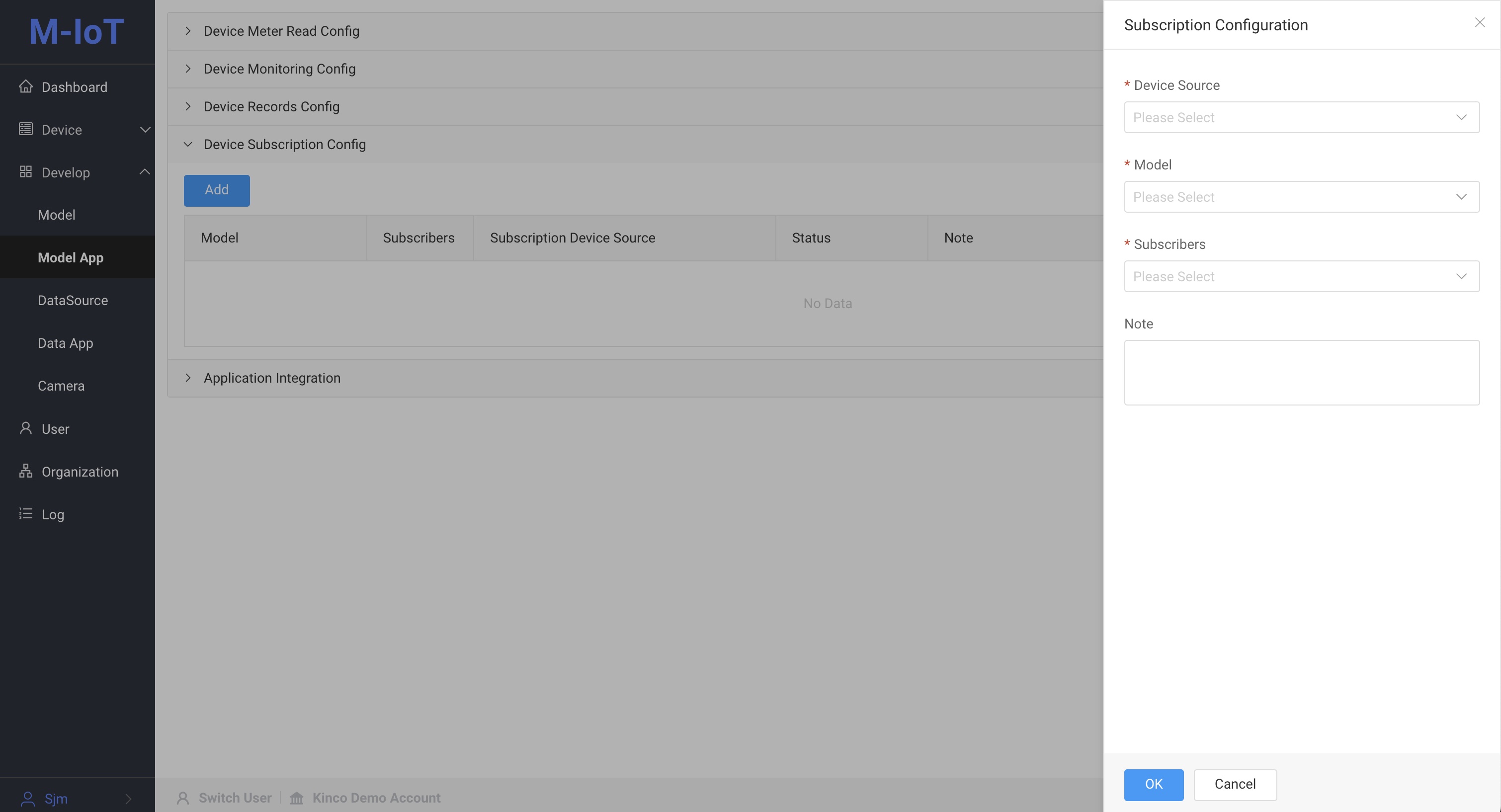
- Device source: organization, which devices under which organization are subscribed
- Thing Model: Subscribe to the device associated with which Thing Model
- Subscriber: Subscribed user
- Note: Note information for easy reference
Alarm subscriptions can be configured according to device organization and model
Application Integration
- Provides access to third-party applications. You can obtain the apiKey by registering with third-party applications
- For details on usage and data return, please refer to Open Capabilities
List
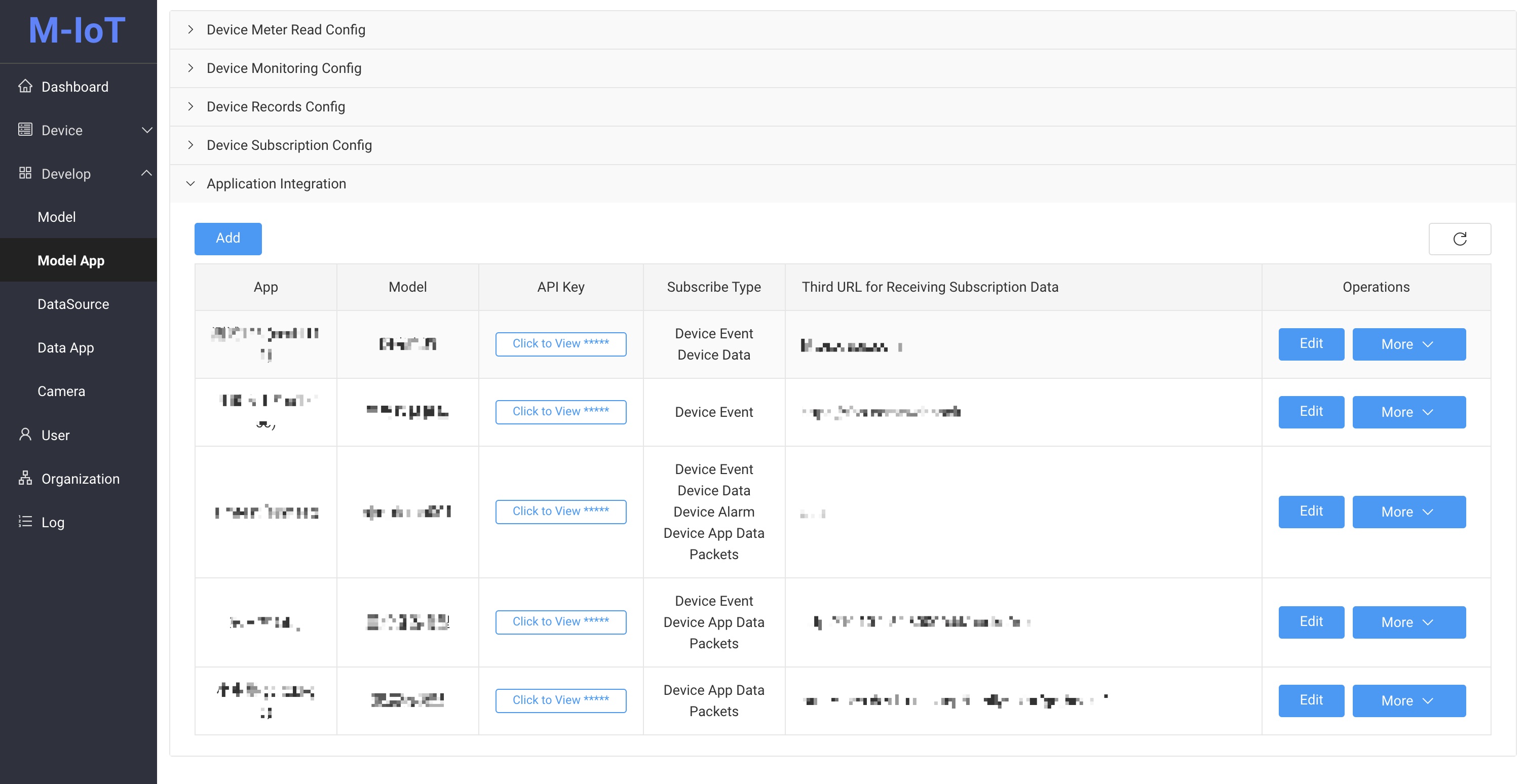
Click to view button to get apiKey
Add
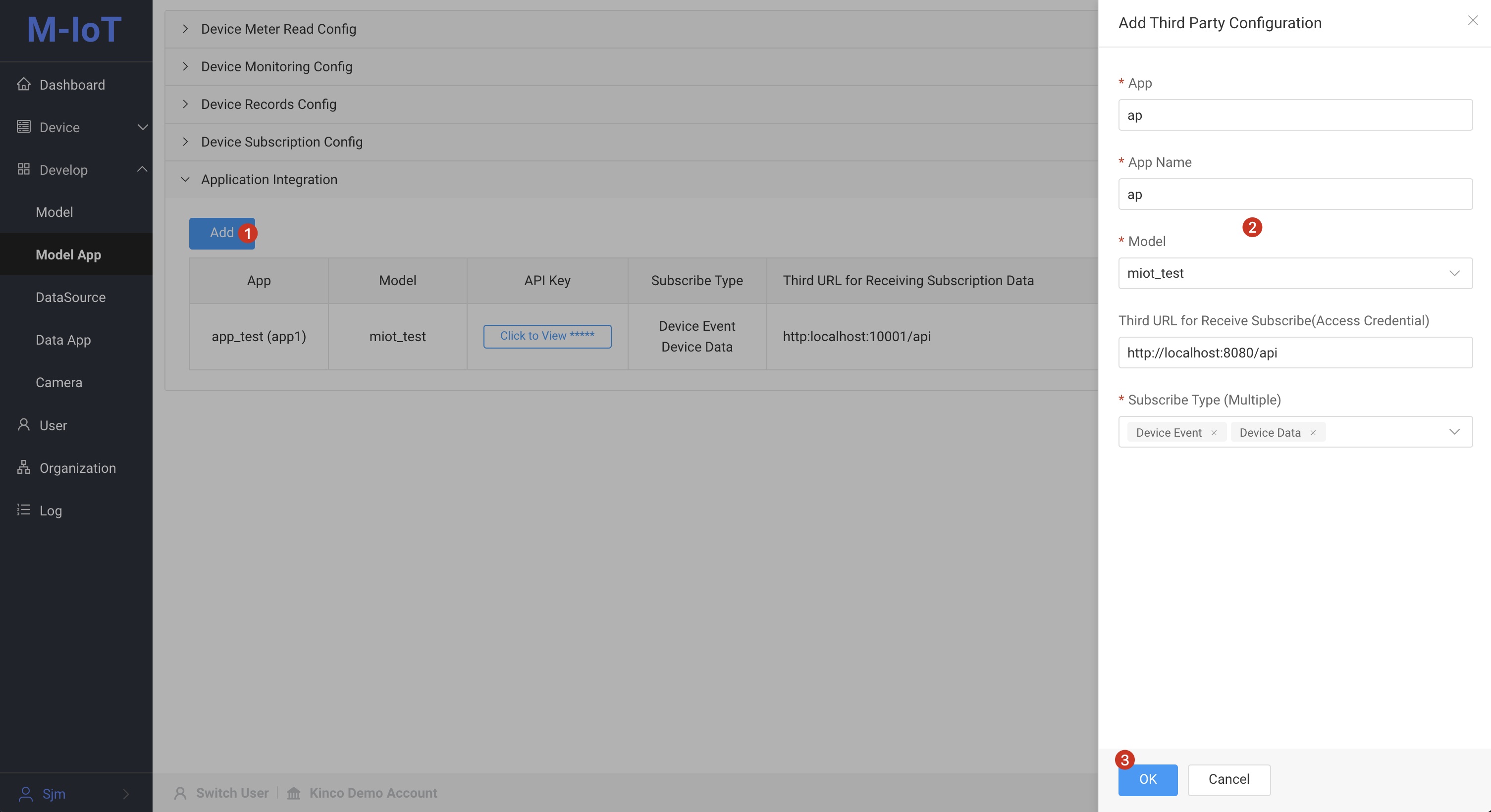
- Third-party application code: a unique code, usually a combination of uppercase and lowercase English letters and numbers
- Third-party application name: A meaningful name for the third-party application
- API data model: Which data model data changes will trigger third-party APIs
- Third-party API: http interface for receiving data. If verification is required, access credentials are required.
- Subscription data type: There are five types in total, refer to web hook under open API
Click the Add button to create device Event Subscription and Data Push and obtain apiKey
Operate
Edit
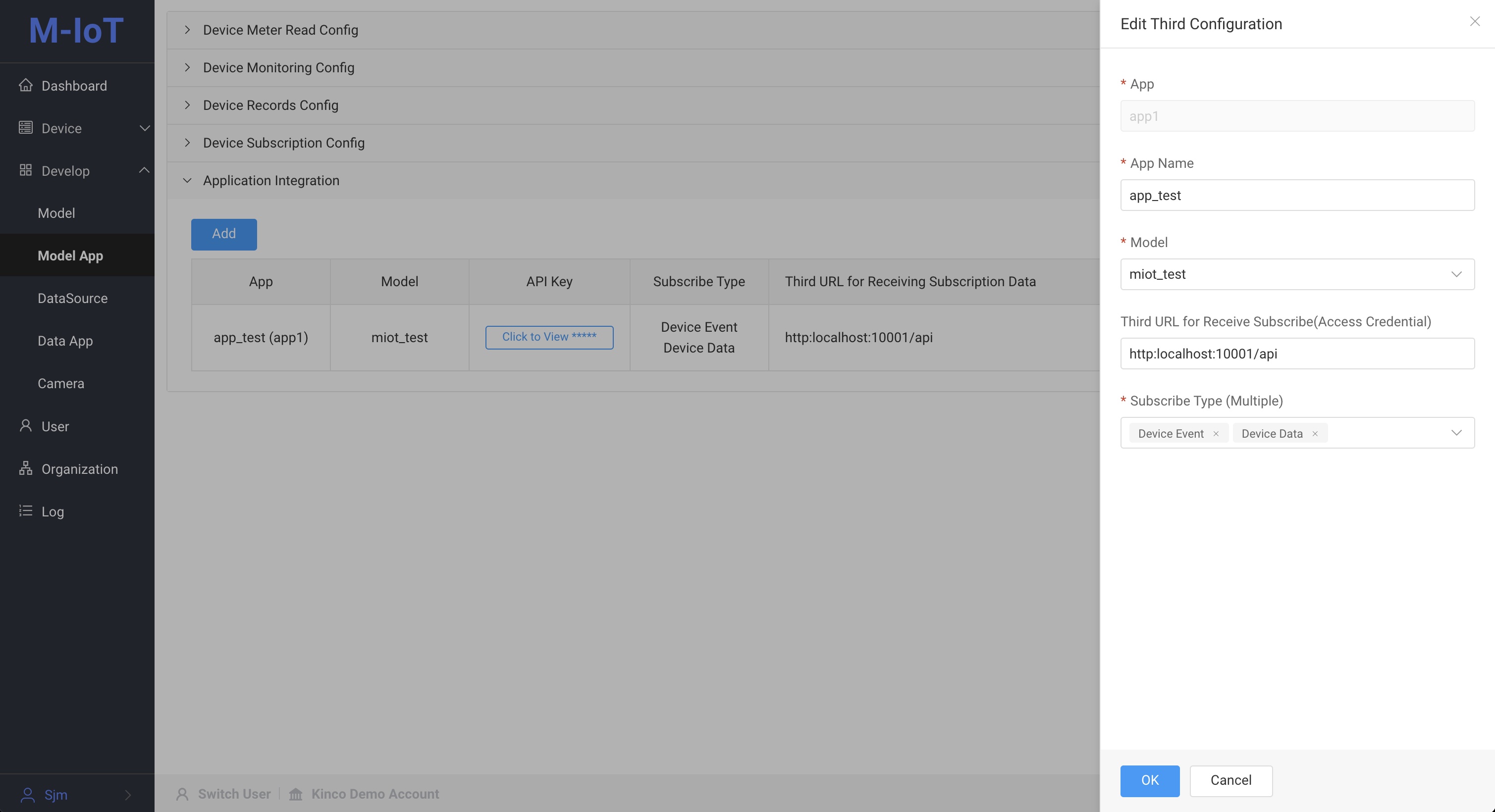 Click the
Click the Edit button to edit Third-party application name API object model Third-party URL for receiving subscription data Subscription data type
delete
Click the More button and click Delete to delete the app.